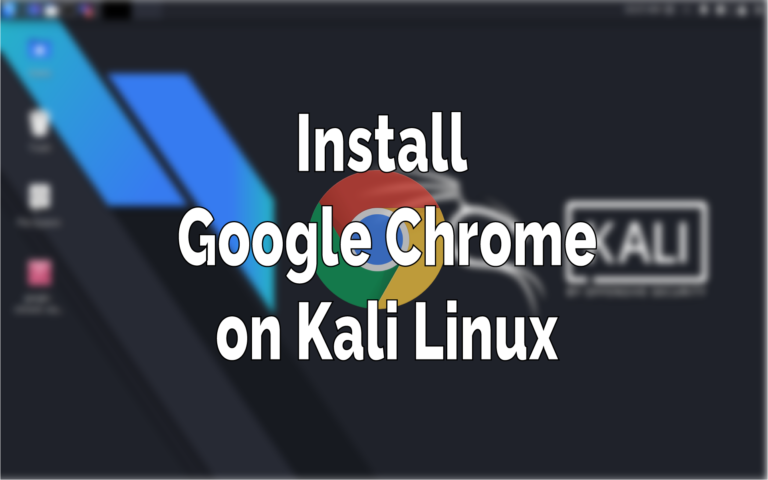This post may contain affiliate links/ads and I may earn a small commission when you click on the links/ads at no additional cost to you. As an Amazon Affiliate, I earn from qualifying purchases. Techsphinx also participates in the StationX Affiliate program. You can read my full disclaimer here.
This tutorial will show you how to install Google Chrome on Kali Linux.
Google Chrome is the most popular and widely used web browser in the world. It is fast, secure, has great features and provides the best browsing experience.
Chrome is a cross-platform browser that can be installed on all major operating systems – Windows, Mac and Linux based systems.
Apart from installing Google Chrome on Kali Linux, I will also give you some additional tips that will help you to set up chrome quickly on Kali.
Pre-Requisites to install Chrome on Kali Linux
- 64bit system (32 bit won’t work).
- An Active internet connection.
- Sudo (superuser) privileges/access.
Download Google Chrome on Kali Linux Graphically
There are various ways you can download Google Chrome. First let’s see the graphical method.
1. Go to Google Chrome Website.
2. Click on “Download Chrome” button.
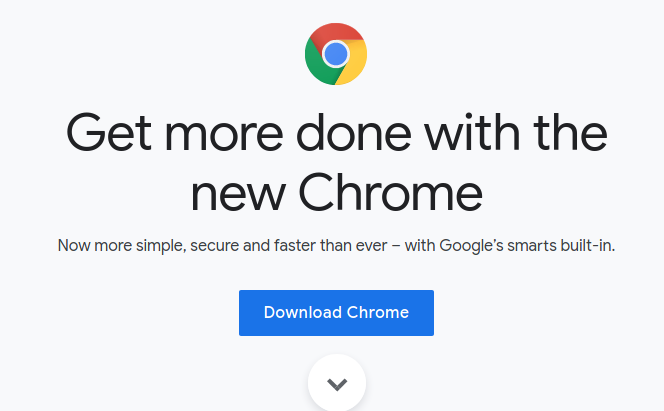
3. Select the 64 bit .deb (For Debian/Ubuntu).
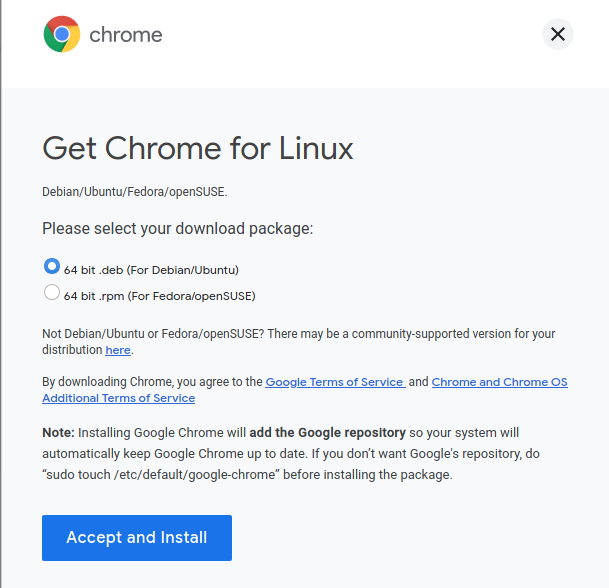
4. Click Accept and Install button.
5. Save the deb file.
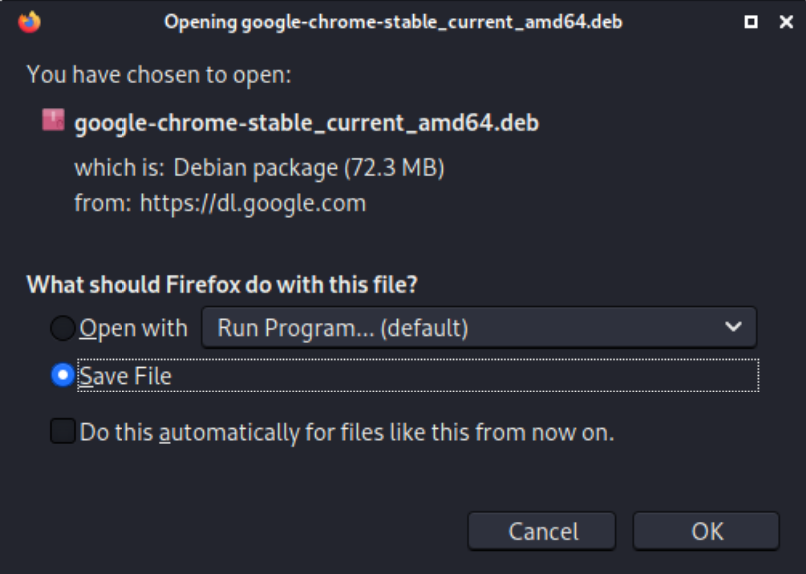
Download Google Chrome on Kali via Terminal
To download the latest stable version of chrome on Kali using terminal, we’ll use the wget command:
First update the software repository and install wget.
sudo apt update
sudo apt install wget
Now, use wget to download Google Chrome:
wget https://dl.google.com/linux/direct/google-chrome-stable_current_amd64.deb
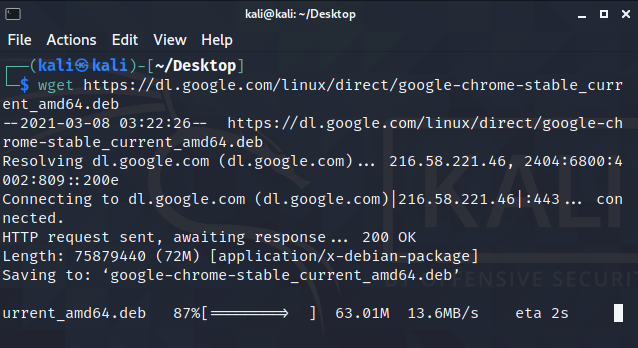
The “deb” file will be downloaded on the current location.
Install Google Chrome on Kali Linux
To install Google Chrome, go to the downloaded location of the deb file and open a terminal to run the following command:
sudo dpkg -i google-chrome-stable_current_amd64.deb
Google Chrome will be installed on your system.
You can now run chrome from the menu (graphically) or run Google Chrome via terminal using the command:
google-chrome
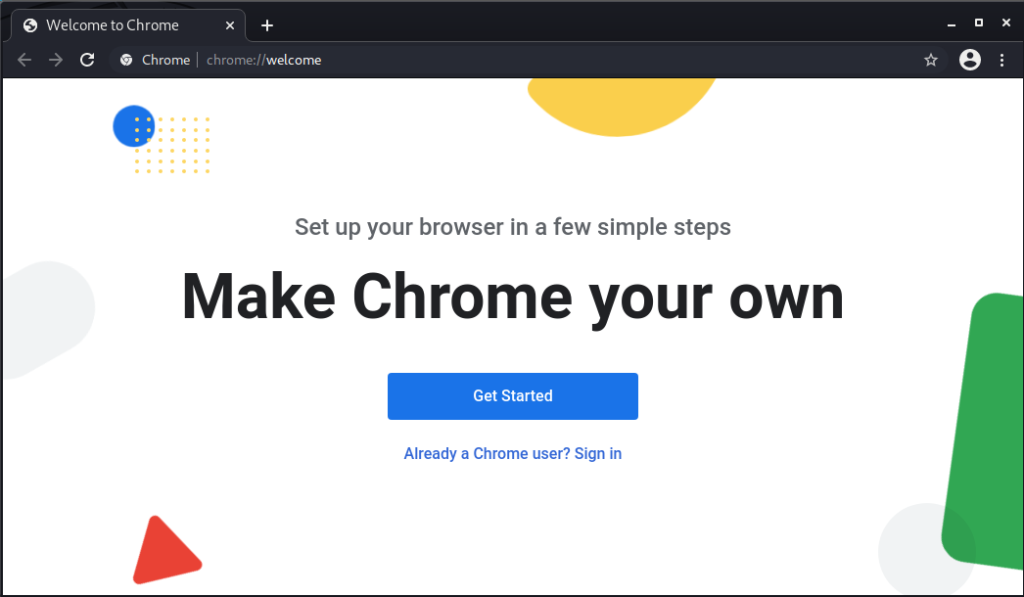
Additional Tips on using Google Chrome on Kali Linux
Here are some additional tips for you to setup google chrome easily and quickly.
Add Google chrome to Desktop in Kali
If you use Google chrome often, then you can add Google Chrome to Desktop for quick access:
1. Search for Google Chrome in Applications menu.
2. Right click on Google Chrome search result.
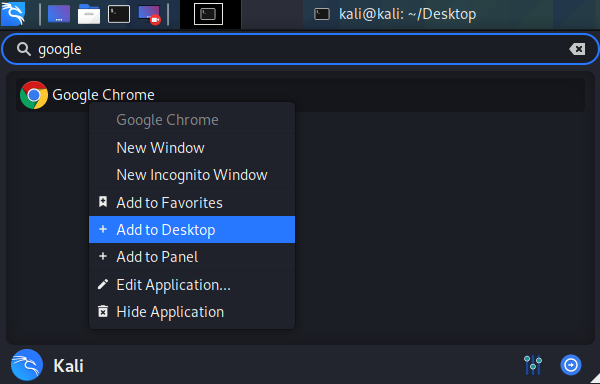
3. Click Add to Desktop.
Sync with your Google Account
If you use google chrome on various devices, you can easily sync all your bookmarks, settings, history, plugins and extensions by signing into your Google account from Google Chrome.
This will help you to setup google chrome quickly on Kali.
Reset Google Chrome on Kali Linux
Note: Resetting chrome will remove all bookmarks, settings, extensions and your browsing history.
If you want to reset the google chrome, you can do so without re-installing chrome on Kali.
Just delete the google-chrome config directory using:
rm -rvf ~/.config/google-chrome
If you feel unsafe while deleting the directory, then you create a backup of the directory using the mv command:
mv ~/.config/google-chrome/ ~/.config/google-chrome-bak/
The above command will move (rename) the “google-chrome” directory to another directory named “google-chrome-bak” in the same location. This will reset the chrome and you’ll also have a backup of your old chrome data.
Updating Google Chrome on Kali Linux
When you install Google chrome on Kali, the official chrome repository will be added to your /etc/apt/sources.list.d/ directory.
You can verify its contents using:
cat /etc/apt/sources.list.d/google-chrome.list

Because of this, Google chrome will be updated whenever you update Kali’s system packages.
Still, if you want to update chrome manually, you can do so using the following command:
sudo apt upgrade google-chrome-stable
Uninstall Google Chrome browser
If you want to uninstall google chrome for any reason, then open the terminal and type:
dpkg --list | grep google
You will see the google chrome package that is currently installed on your system.
Now, to uninstall chrome on Kali, use “apt –purge remove” to remove the google chrome package.
sudo apt --purge remove google-chrome-stable
The above command will uninstall chrome from Kali.
You can check again using the dpkg command if its removed or not.
dpkg --list | grep google
Wrapping up!
This guide has covered everything you need to know about installing and uninstalling google chrome on Kali Linux.
It was pretty easy, isn’t it? You can comment your thoughts. 🙂
If you like this post, then follow Techsphinx on Facebook and Twitter for more reviews, tricks, tips and tutorials.
This article needs update or correction? Report the issue here so I can update it.