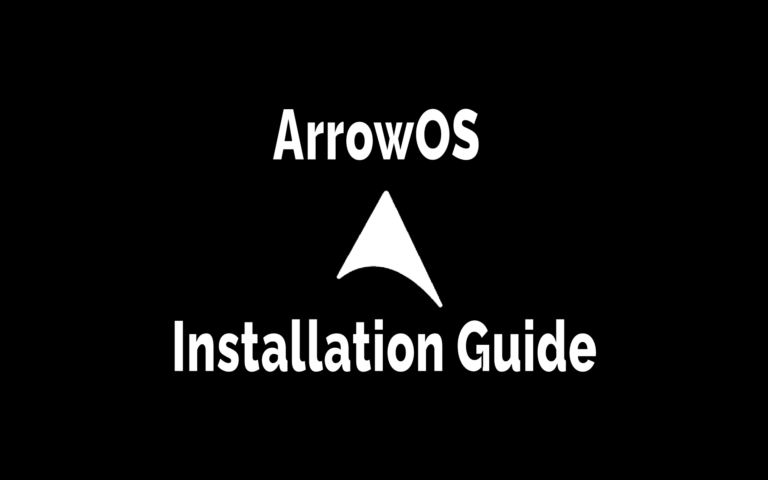This post may contain affiliate links/ads and I may earn a small commission when you click on the links/ads at no additional cost to you. As an Amazon Affiliate, I earn from qualifying purchases. Techsphinx also participates in the StationX Affiliate program. You can read my full disclaimer here.
This tutorial will show you how to install ArrowOS on an Android phone. Also, I will show you how to flash the Gapps package and Magisk (to root your device).
What is ArrowOS?
ArrowOS is a custom ROM based on AOSP which focuses on providing a simple, clean and stable OS for your phone.
There are many custom ROMs that focuses on heavy customizations and are jam-packed with cool features, but ArrowOS isn’t one of them.
ArrowOS provides a handful of features that will be actually useful at the end of the day. If you want a stable ROM which delivers a butter-smooth performance and better battery life, then ArrowOS is for you.
ArrowOS Compatible Devices
As of writing this post, ArrowOS officially supports 60+ Devices across 12 OEMs.
Here’s a list of all the manufactures ArrowOS supports officially.
Note: ArrowOS team regularly updates the list of supported devices, so always check their official site for updated information.
- Asus
- Honor
- Lenovo
- Motorola
- OnePlus
- Oppo
- Poco
- Smartron
- Xiaomi
- Yu
- ZUK
The above mentioned are the list of device manufacturers, if you want to know that your particular device supports this ROM, then head over to the ArrowOS official website.
If there is no official build of ArrowOS for your phone, then you can try the following:
1. Go to XDA developers and find an unofficial port of ArrowOS for your device.
2. Wait for someone to create/port a build of ArrowOS for your phone.
3. Navigate to my Best custom Roms for android post and pick another custom ROM for your device.
Features of ArrowOS
- Double-tap to sleep
- Network traffic indicators
- Advanced restart menu
- Multiple power menu actions
- Inverted navigation bar
- Playback control with volume keys
- Waking the phone with volume keys
- Quick torch with the power button
- Gesture navigation pill custom length
- Swipe to screenshot
- Custom QS columns count
- Disabling and enabling QS tiles title
- Quick and hidden brightness bar
- Dark mode color bucket
- Fingerprint on Display animations (only for FOD devices)
- Charging information
- Double-tap to sleep on lock screen
- Weather on lock screen clock
- And many more
Disclaimer
If you follow along with this post, your device warranty will be void. Don’t blame me if your camera stops working or your device is hard bricked.
Any damages or loss incurred is your sole responsibility. I or Techsphinx shall not be held responsible for your actions.
Pre-Requisites to Install ArrowOS
- Unlocked bootloader
To install ArrowOS ROM on your device, you will need to unlock the bootloader. If you want to know more about OEM unlocking, then check the following link:
What is OEM Unlock? and How to enable it?
- Custom recovery installed on your device.
You’ll need a custom recovery to install a custom ROM. If you don’t have one installed already then check the below link:
Best Custom Recovery for Android devices
- NANDroid Backup of device.
A Complete NANDroid backup is recommended as you have to wipe the old system to install the new one. If there is trouble during installation, you may have to revert to your old ROM.
Learn more about NANDroid backup from the following link:
How to Create and Restore NANDroid Backup?
Note: NANDroid backup doesn’t backup internal storage files like Pictures or downloads, make sure to back up all those files manually.
- ArrowOS ROM for your device.
Head over to ArrowOS ROM official site and download the ROM file compatible with your phone.
- GAPPS compatible with your device. (Optional)
To gain play store functionality and other google apps, you’ll need to download and flash Gapps.
Head over to OpenGapps, and download the version compatible with your device.
If you don’t find the Android 11 version, then download NikGapps (a custom Google Apps package).
- Magisk App (Optional)
If you want to root your device, then you’ll need to flash the Magisk App.
Download Magisk App from its official Github repository.
- Device charged up to 70%
Charge your device at least 70%. The last thing you want is to run out of juice while installing or troubleshooting custom ROM.
Install Arrow OS on Android Phone
I am installing ArrowOS 11 on my Moto G5S Plus device with TWRP recovery installed.
For a Clean Install of ArrowOS:
-
Reboot your phone to recovery and click on Wipe > Advanced Wipe. Then select System, data, cache, Dalvik cache partition and wipe it.
-
Connect your phone to your PC and copy the ArrowOS installation zip file to your phone.
-
Click on Install.
-
Select the ArrowOS zip file.
-
Swipe to Confirm Flash.
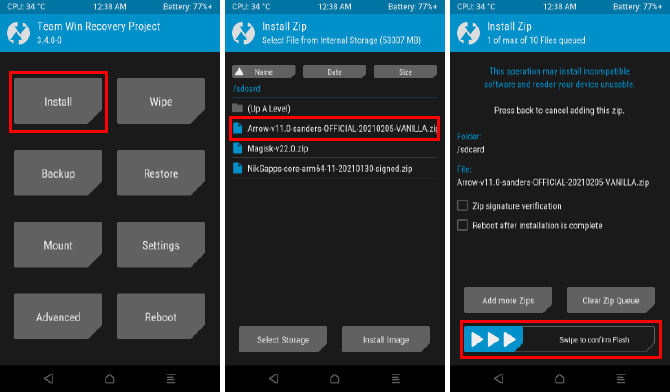
-
Wait for the flashing process to complete.
-
Wipe Cache/Dalvik.
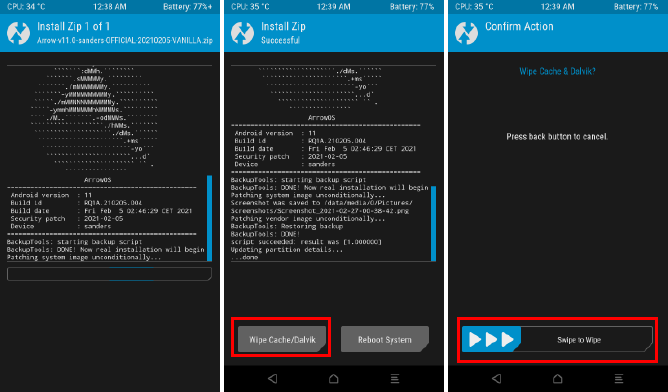
-
Reboot to system.
Note: The first boot may take some time.
If everything went well, then you’ll see the ArrowOS home screen.

Flash Gapps (Optional)
To flash Gapps, reboot your device to recovery then follow the steps:
1. Copy the Gapps package to your phone.
2. Select install.
3. Select the Gapps zip file.
4. Swipe to Confirm flash.
5. Wipe Cache/Dalvik.
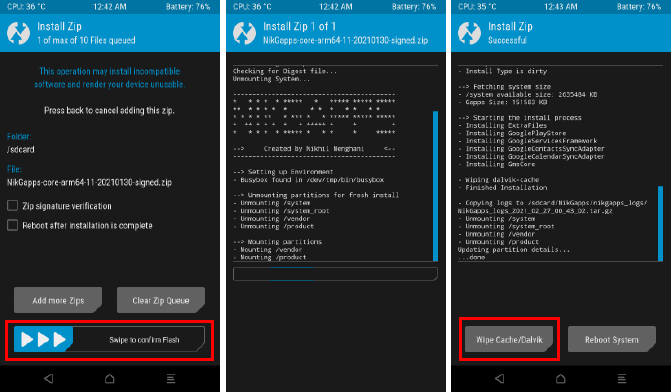
6. Reboot to system.
Now, you’ll see play store and other Google apps in your app drawer.
Flash Magisk (Optional)
If you want root access on your phone, then you can flash Magisk. This step is optional.
If you’re not aware of rooting android devices, then I recommend to read my “Rooting Android Phone: Is it Worth the Risks” post.
Steps to flash Magisk:
1. Change the extension of the Magisk App (.apk file) to Magisk.zip (.zip file). This will make it flashable.
2. Copy the Magisk.zip file to your phone.
3. Reboot to recovery.
4. Select install.
5. Choose the Magisk zip file.
6. Swipe to confirm flash.
7. Wipe Cache/Dalvik and then reboot to system.
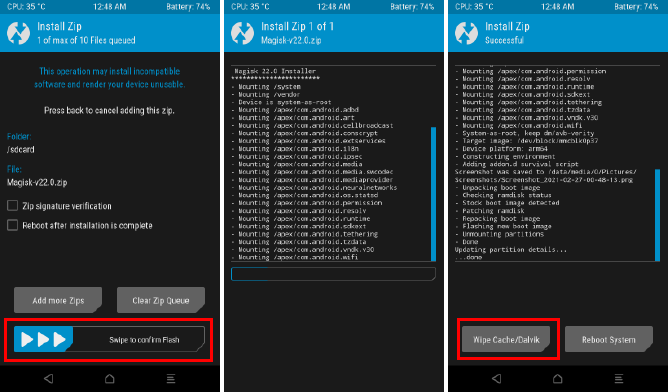
8. Now go to app drawer and click on the Magisk app icon.
9. If it says to download and install the full Magisk package, then go ahead and do that.
10. Once it’s done, you can click on the “Check SafetyNet” option in the Magisk app.
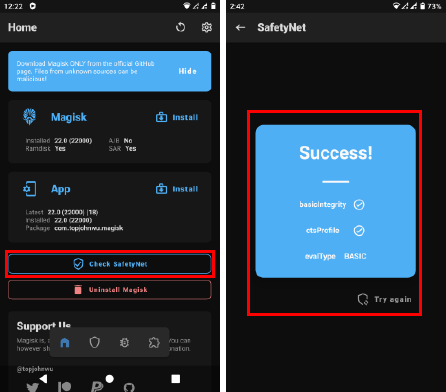
11. You should get a success message.
Troubleshoot: If SafetyNet check fails, then download and flash kdrag0n’s SafetyNet-fix.
FAQ on Arrow OS
No, Arrow OS is not pre-rooted. You have to flash Magisk if you want to root it.
Yes, Arrow OS is open source and its source code is available on GitHub.
Yes, Arrow OS 11 builds are based on Android 11.
Yes, the ROM is frequently updated with the latest security patches.
The ROM is well maintained, also it is open source and provides monthly security updates. Therefore, I don’t have any reason to call it unsafe.
Your device may be at a security risk but it may not be because of any custom ROM but because of your daily habits.
I have written a guide on securing android phone. You can check that out.
Enjoy Arrow OS
I hope this tutorial helped you to install Arrow OS custom ROM on your Android phone without any problems.
If you like the ROM, then support the developers so they can continue this awesome project.
If you like this post, then follow Techsphinx on Facebook and Twitter for more reviews, tricks, tips and tutorials.
This article needs update or correction? Report the issue here so I can update it.