This post may contain affiliate links/ads and I may earn a small commission when you click on the links/ads at no additional cost to you. As an Amazon Affiliate, I earn from qualifying purchases. Techsphinx also participates in the StationX Affiliate program. You can read my full disclaimer here.
This tutorial will show you how to install Lineage OS custom ROM on an Android phone.
What is Lineage OS?
If you have heard about custom ROMs, then I bet you have heard these 2 names – CyanogenMod and Lineage OS.
Although CyanogenMod discontinued in 2016, it was the most popular custom ROM in the world. After its discontinuation, the CyanogenMod developers forked and re-branded the cyanogen code into a new project called Lineage OS.
Now, Lineage is the most popular custom ROM in the world. It’s a free and open-source operating system for various devices based on the Android mobile platform.
One of the main reasons why people turn to custom ROM is that their phone manufacturers stop providing updates. Lineage OS extends the functionality and lifespan of mobile devices by providing users with the latest Android experience on their old devices.
Many other custom ROM devs use Lineage as a base for their ROM. It also has the biggest open source community in the world of custom ROMs.
Lineage OS Compatible Devices
The most popular custom ROM supports almost every Android phone officially or unofficially. As of writing this post, Lineage OS supports 25+ vendors and 150+ devices officially.
Here’s a list of all the vendors Lineage OS supports officially:
Note: The lineage OS team regularly updates the list of supported devices, so always check their official site for updated information.
- Asus
- BQ
- Essential
- Fairphone
- FxTec
- HTC
- Huawei
- LeEco
- Lenovo
- LG
- Motorola
- Nextbit
- Nokia
- Nubia
- OnePlus
- OPPO
- Razer
- Realme
- Samsung
- Sony
- Wileyfox
- Wingtech
- Xiaomi
- Yandex
- Zuk
The above mentioned are the list of device manufacturers, if you want to know that your particular device supports this ROM, then head over to the Lineage OS official website.
Lineage supports almost every android phone out there. If there is no official build of Lineage OS for your phone, then you can try the following:
1. Go to XDA developers and find an unofficial port of Lineage for your device. There’s a high chance you’ll find an unofficial port for your device.
2. Wait for someone to create/port a build of Lineage OS for your phone. You can also build one yourself if you have enough knowledge. Lineage also offers an easy to follow build guide.
3. If you have no luck with the above 2, then navigate to my Best custom Roms for android post and pick another custom ROM for your device.
Features of Lineage OS
Unlike other custom ROMs, Lineage OS doesn’t provide you with loads of customizations. They tend to keep things simple and stable as possible.
Here’s the list of some additional features and customizations Lineage OS provides:
- No Bloatware
- Native theme support
- LiveDisplay
- Lock screen customization
- Weather providers
- System Profiles
- ADB root
- Expanded Desktop
- LineageOS’s Privacy Guard
- CPU overclocking
- Option for root access
- And some other enhancements.
Disclaimer
If you follow along with this post, your device warranty will be void. Any damages or loss incurred is your sole responsibility. Don’t blame me if your WiFi stops working or your device is hard bricked.
I or Techsphinx shall not be held responsible for your actions.
Pre-Requisites to Install Lineage OS
- Unlocked bootloader
To install Lineage OS ROM on your device, you will need to unlock the bootloader. If you want to know more about OEM unlocking, then check the following link:
What is OEM Unlock? and How to enable it?
- Custom recovery installed on your device.
You’ll need a custom recovery to install a custom ROM. If you don’t have one installed already then check the below link:
Best Custom Recovery for Android devices
- Full NANDroid Backup of device.
A Complete NANDroid backup is recommended as you have to wipe the old system to install the new one. If there is trouble during installation, you may have to revert to your old ROM.
Learn more about NANDroid backup from the following link:
How to Create and Restore NANDroid Backup?
Note: NANDroid backup doesn’t backup internal storage files like Pictures or downloads, make sure to back up all those files manually.
- Lineage OS ROM for your device.
Head over to the Lineage OS website and download the ROM file compatible with your phone.
- GAPPS compatible with your device. (Optional)
To gain play store functionality and other google apps, you’ll need to download and flash Gapps.
Head over to OpenGapps, and download the version compatible with your device.
- Magisk App (Optional)
If you want to root your device, then you’ll need to flash the Magisk App.
Download Magisk App from its official Github repository.
- Device charged up to 70%
Charge your device at least 70%. The last thing you want is to run out of juice while installing or troubleshooting custom ROM.
Install Lineage OS on Android Phone
I am installing Lineage OS on my Moto G5S Plus device with TWRP recovery installed. Lineage doesn’t have an official build for Moto G5s Plus, so I am installing an unofficial port.
Follow these steps to clean flash Lineage OS:
-
Reboot your phone to recovery and click on Wipe > Advanced Wipe. Then select System, data, cache, Dalvik cache partition and Wipe it.
-
Connect your phone to the PC and copy the Lineage OS installation zip file to your phone.
-
Click on Install.
-
Select the Lineage OS zip file.
-
Swipe to Confirm Flash.
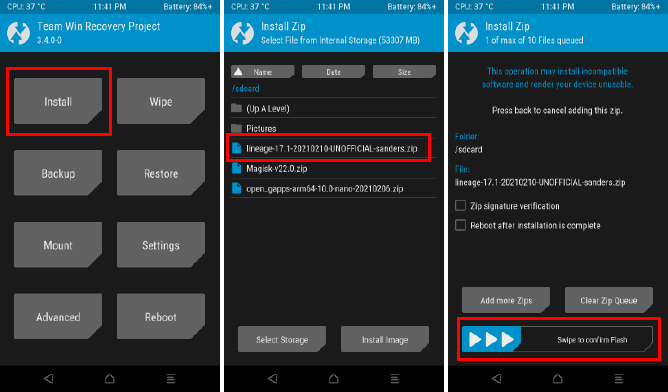
-
Wait for the flashing process to complete.
-
Wipe Cache/Dalvik.
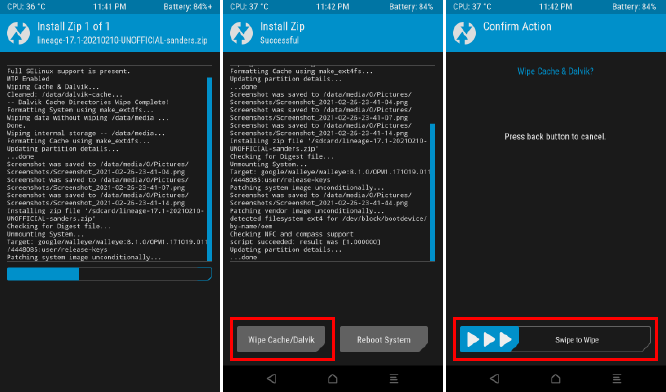
-
Reboot to system.
First boot may take some time; after that you can setup Lineage OS.
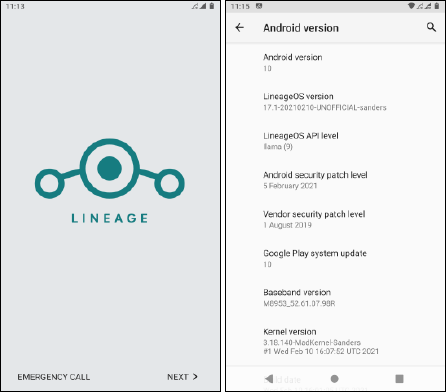
Flash Gapps (Optional)
To flash Gapps, reboot your device to recovery then follow the steps:
1. Copy the Gapps package to your phone.
2. Select install.
3. Select the Gapps zip file.
4. Swipe to Confirm flash.
5. Wipe Cache/Dalvik.
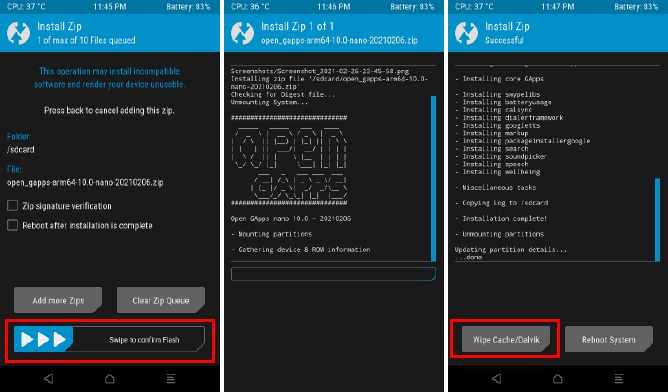
6. Reboot to system.
Now, you’ll see play store and other Google apps in your app drawer.
Flash Magisk (Optional)
In Lineage OS, you can enable/disable root access via developer options without the need for flashing Magisk.
However, there are several benefits of flashing Magisk App to gain root access. Using Magisk you can hide root access from other apps and services.
This way you can run apps that doesn’t run on rooted devices.
Before you make up your mind on rooting your device, I recommend you to have a look at my rooting android phone post, in which I have mentioned the advantages and disadvantages of rooting an Android phone.
Steps to flash Magisk:
1. Change the extension of the Magisk file from “.apk” to “.zip”. This will make it flashable.
2. Copy Magisk App (.zip file) to the phone.
3. Reboot to recovery.
4. Select install.
5. Choose the Magisk zip file.
6. Swipe to confirm flash.
7. Wait for the process to complete then Wipe Cache/Dalvik.
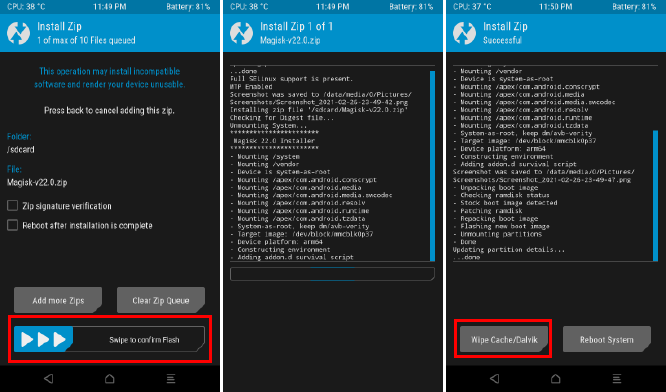
8. Reboot to system. Once rebooted, go to the app drawer and click on the Magisk app icon.
9. If it says to download and install the full Magisk package, then go ahead and do that.
10. Once it’s done, you can click on the “Check SafetyNet” option in the Magisk app.
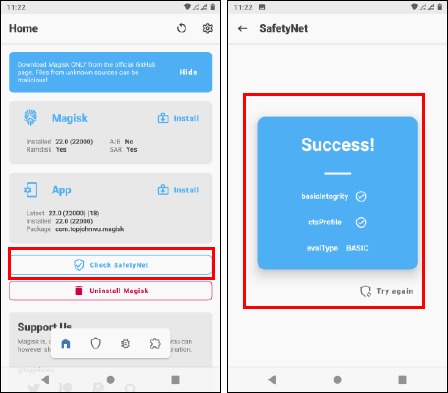
11. You should get a success message.
Troubleshoot: If SafetyNet check fails, then download and flash kdrag0n’s SafetyNet-fix.
FAQ on Lineage OS
You can enable/disable root access through developer options on Lineage OS.
Yes, Lineage OS is open source and its source code is available on GitHub. If you have enough knowledge, then you can build Lineage OS for your device yourself.
As of writing this post Lineage devs are working on an Android 11 build, but it is not released to the public yet.
Yes, the ROM is frequently updated with the latest security patches.
Lineage OS is the most popular and well-maintained custom ROM available out there. It also releases security patches as soon as Google releases patches for Android. The ROM is also open source, so I don’t have any reason to call it unsafe.
Your device may be at a security risk but it may not be because of any custom ROM but because of your day to day habits.
I have written a guide on securing an android phone. You can check that out if you want.
Conclusion
I hope this tutorial helped you to install Lineage OS custom ROM on your Android phone.
The flashing process of custom ROM is similar on most phones. If you encountered any device-specific errors, then you can go to XDA developers to find the solution to your problem.
If you like the ROM, then support the developers so they can continue this awesome project.
As I said previously, you can even build your own Lineage OS ROM, they have provided an easy to follow build guide. However, a little bit of technical knowledge will be required.
If you like this post, then follow Techsphinx on Facebook and Twitter for more reviews, tricks, tips and tutorials.
This article needs update or correction? Report the issue here so I can update it.





