This post may contain affiliate links/ads and I may earn a small commission when you click on the links/ads at no additional cost to you. As an Amazon Affiliate, I earn from qualifying purchases. Techsphinx also participates in the StationX Affiliate program. You can read my full disclaimer here.
This tutorial will show you how to install Havoc OS custom ROM on an Android phone.
What is Havoc OS?
Havoc OS is an Android Open Source Project (AOSP) based custom ROM. It is one of the highly customizable custom ROM available for android phones.
This ROM is jam-packed with features that you probably will never find in any other ROM.
Apart from the wide range of customizations, you’ll also get frequent updates with the latest security patches and stable performance without compromising battery life.
Havoc OS team also states that this ROM is “All you can dream of and all you’ll ever need”.
Havoc OS Compatible Devices
As of writing this post, you can install Havoc OS custom ROM on 50+ devices across 12 OEMs.
It also offers GSI images (Generic System Image) for phones that are not officially supported by the devs.
Here’s a list of all the manufactures Havoc OS supports officially.
Note: Havoc OS team regularly updates the list of supported devices, so always check their official site for updated information.
- Asus
- LG
- Motorola
- OnePlus
- Realme
- Samsung
- Sony
- Xiaomi (Mi, Poco, Redmi)
- ZTE
- ZUK
The above mentioned are the list of manufacturers, if you want to know that your particular device supports this ROM, then head over to Havoc OS official website.
If there is no official build of Havoc OS for your phone, then you can try the following:
1. Go to XDA developers and find an unofficial port of Havoc for your device.
2. Wait for someone to create/port a build of Havoc OS for your phone.
3. Navigate to my Best custom Roms for Android post and pick another custom ROM for your device.
Features of Havoc OS
- Face Unlock
- Enhanced QS Battery Estimation
- Font Customisation
- Dark Theme Support for AOSP apps
- Notification LED Settings
- Signature Spoofing
- Micro-G support
- Lockscreen charging animation
- Status Bar Customizations
- Ambient Display
- Screen Customizations
- Button Customizations
- Gestures
- Lockscreen customizations
- Notifications settings
- Animation
- Gaming Mode
- Battery saving tweaks
- Vibration & Haptics Customization
- LiveDisplay
- Notch Hide Settings
- Screen Refresh Rate (For Supported Devices)
- Always On Display
- Smart Charging
- Theming Customizations
- And many more.
Disclaimer
If you follow along with this post, your device warranty will be void. Any damages or loss incurred is your sole responsibility. Don’t blame me if your WiFi stops working or your device is hard bricked.
I or Techsphinx shall not be held responsible for your actions.
Pre-Requisites to Install Havoc OS
- Unlocked bootloader
To install Havoc OS ROM on your device, you will need to unlock the bootloader. If you want to know more about OEM unlocking, then check the following link:
What is OEM Unlock? and How to enable it?
- Custom recovery installed on your device.
You’ll need a custom recovery to install a custom ROM. If you don’t have one installed already then check the below link:
Best Custom Recovery for Android devices
- NANDroid Backup of device, in case something goes wrong.
A Complete NANDroid backup is recommended as you have to wipe the old system to install the new one. If there is trouble during installation, you may have to revert to your old ROM.
Learn more about NANDroid backup from the following link:
How to Create and Restore NANDroid Backup?
Note: NANDroid backup doesn’t backup internal storage files like Pictures or downloads, make sure to back up all those files manually.
- Havoc OS ROM for your device.
Head over to the Havoc OS ROM site and download the ROM file compatible with your phone.
- GAPPS compatible with your device. (Optional)
To gain play store functionality and other google apps, you’ll need to download and flash Gapps.
Head over to OpenGapps, and download the version compatible with your device.
If you don’t find the Android 11 version, then download NikGapps (a custom Google Apps package).
- Magisk App (Optional)
If you want to root your device, then you’ll need to flash the Magisk.
Download Magisk App from its official Github repository.
- Device charged up to 70%
Charge your device at least 70%. The last thing you want is to run out of juice while installing or troubleshooting custom ROM.
Install Havoc OS on your Phone
I am installing Havoc OS on Moto G5S Plus device with TWRP recovery installed.
For a Clean Install of Havoc OS:
-
Reboot your phone to recovery and click on Wipe > Advanced Wipe. Then select System, data, cache, Dalvik cache partition and wipe it.
-
Connect your phone to your PC and copy the Havoc OS installation zip file to your phone.
-
Click on Install.
-
Select the Havoc OS zip file.
-
Swipe to Confirm Flash.
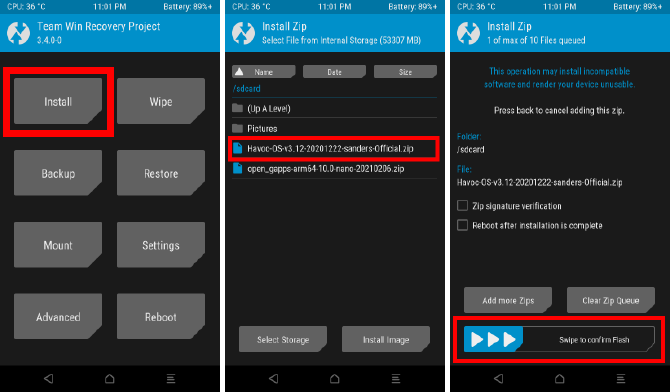
-
Wait for the flashing process to complete.
-
Wipe Cache/Dalvik.
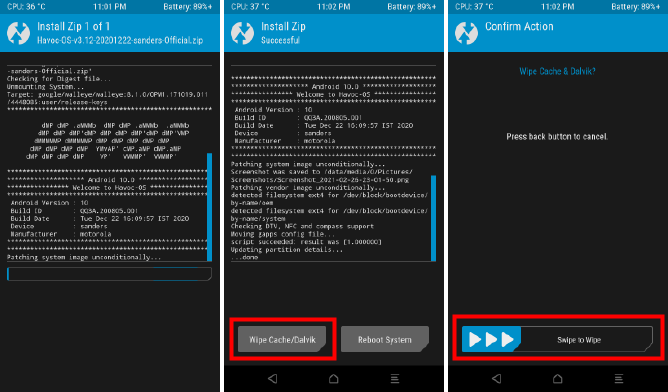
-
Reboot to system.
The first boot may take some time; after that, you will be greeted with the Havoc OS home screen.
Flash Gapps (Optional)
To flash Gapps, reboot your device to recovery then follow the steps:
1. Copy the Gapps package to your phone.
2. Select install.
3. Select the Gapps zip file.
4. Swipe to Confirm flash.
5. Wipe Cache/Dalvik.
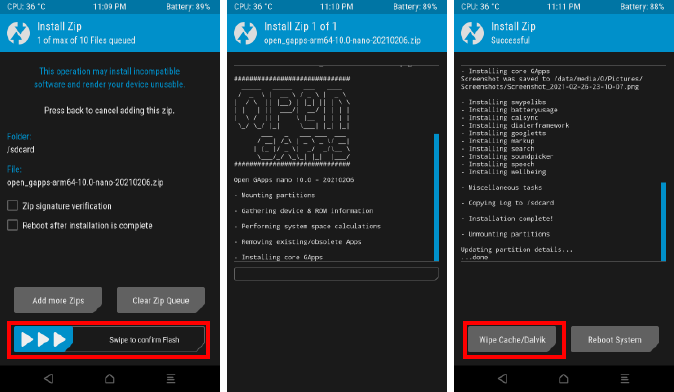
6. Reboot to system.
Now, you’ll see play store and other Google apps in your app drawer.
Flash Magisk (Optional)
You can flash Magisk if you want to gain root access on your device. This step is optional.
If you’re not aware of rooting android devices, then I recommend to read my “Rooting Android Phone: Is it Worth the Risks” post.
Steps to flash Magisk:
1. Copy Magisk App (.apk file) to the phone.
2. Change the extension of the file from “.apk” to “.zip”. This will make it flashable.
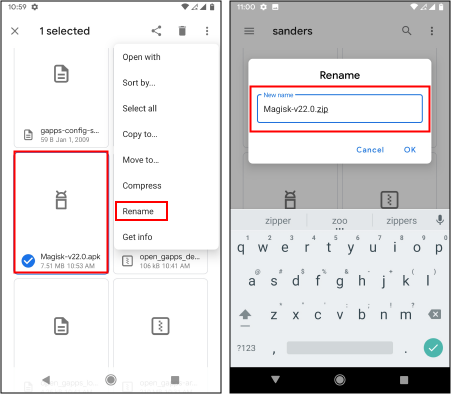
3. Reboot to recovery.
4. Select install.
5. Choose the Magisk zip file.
6. Swipe to confirm flash.
7. Wait for the process to complete then Wipe cache and reboot to system.
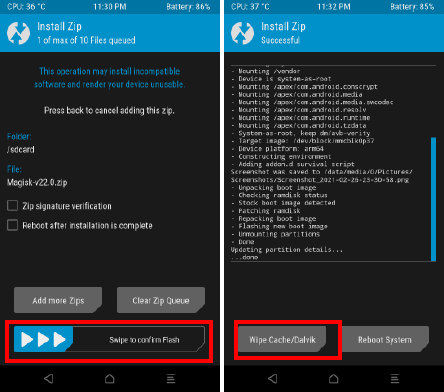
8. Now go to app drawer and click on the Magisk app icon.
9. If it says to download and install the full Magisk package, then go ahead and do that.
10. Once it’s done, you can click on the “Check SafetyNet” option in the Magisk app.
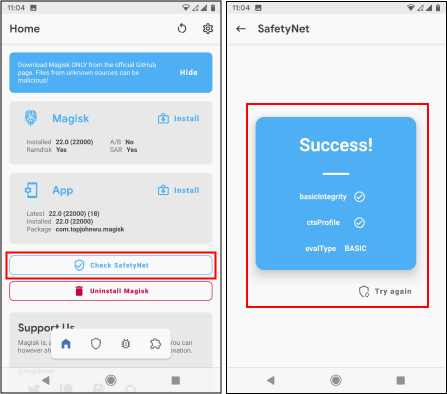
11. You should get a success message.
Troubleshoot: If SafetyNet check fails, then download and flash kdrag0n’s SafetyNet-fix.
FAQ on Havoc OS
No, Havoc OS is not pre-rooted. You have to flash Magisk if you want to root it.
Yes, Havoc OS is open source and its source code is available on GitHub.
Yes, Havoc OS 4.1 and above builds are based on Android 11.
Yes, the ROM is frequently updated with the latest security patches.
The ROM is well maintained, also it is open source and provides monthly security updates. Therefore, I don’t have any reason to call it unsafe.
Your device may be at a security risk but it may not be because of any custom ROM but because of your daily habits.
I have written a guide on securing android phone. You can check that out.
Enjoy Havoc OS
I hope this tutorial helped you to install Havoc OS custom ROM on your Android phone.
If you like the ROM, then support the developers so they can continue this awesome project.
Share your experience of Havoc OS in the comments.
If you like this post, then follow Techsphinx on Facebook and Twitter for more reviews, tricks, tips and tutorials.
This article needs update or correction? Report the issue here so I can update it.





